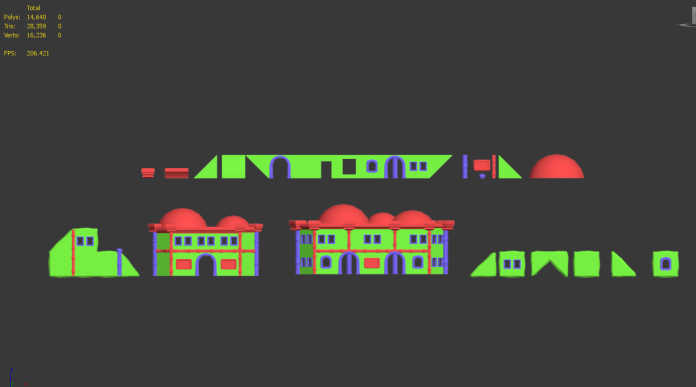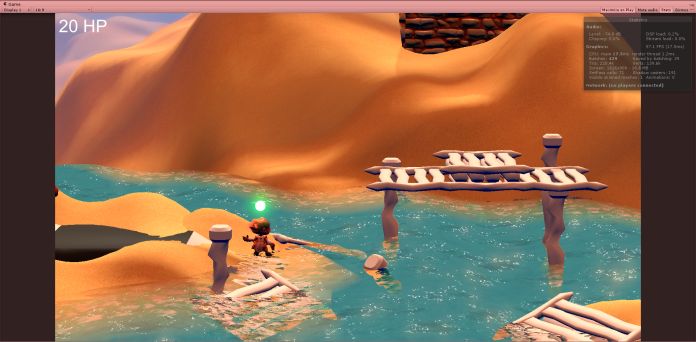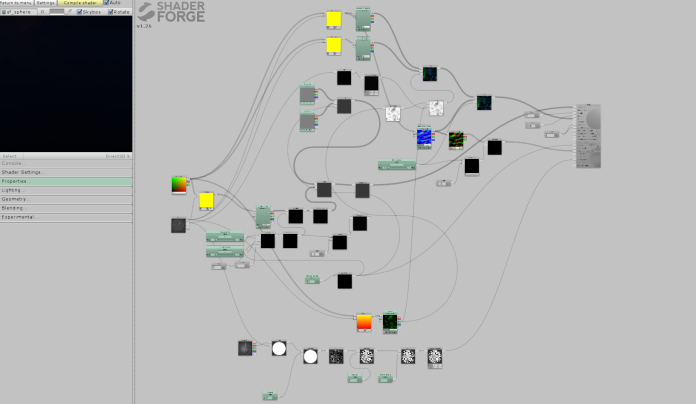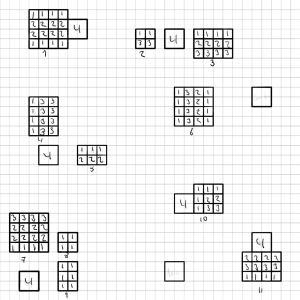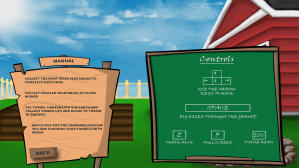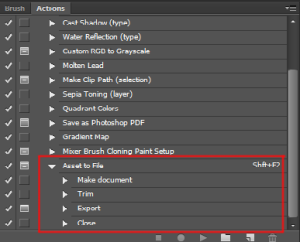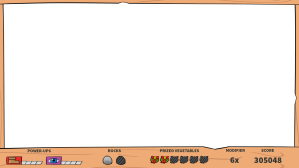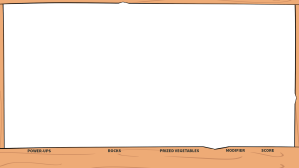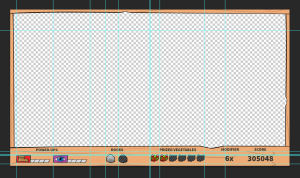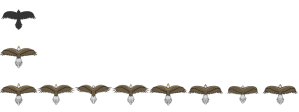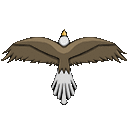Environment Art and Scene Building Funtimes
So constructing the final scene took a while. Considering how much iterations i had to go through for different pieces and the different prototypes i had to set up to try to get the visuals to work with the level design with all its different demands and different lighting conditions (we have a few of those). Like for example how some parts of the level had to be outdoor, and some had to be indoors. This wasn’t necessarily planned from the start, but rather something we found we liked to do some week into the project. Oh and also because it is a fairly long level. Actually, its stretches for almost 1 kilometer in the X axis.
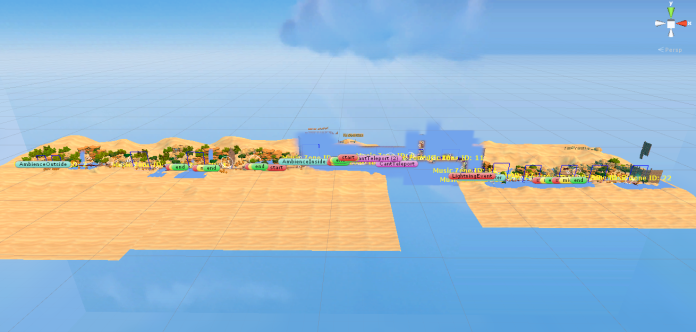
So to showcase slightly better what my contribution to this actually involves, lets have a look at what i receive from my level designer. So we split the level up into 5 separate pieces, each pieces where then to be connected to one-another and hooked up. So lets use one outdoor piece as an example. So this is what the designer typically brought me:
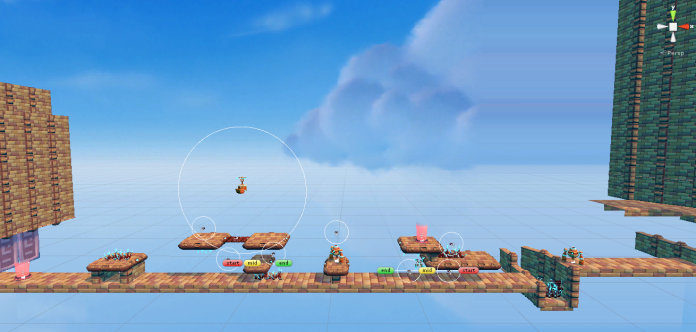
And this is how it looks when i am done with it:

And here are some screens of how it would could look in-game with the game camera and some minor filter effects:
Here’s just one more example of the indoor environment as well. Because of time limits i had to re-use a lot of assets that (may or may not) be really intended to act as indoor asset. But you kinda do what you have to i suppose. So here’s just the foundation level design:
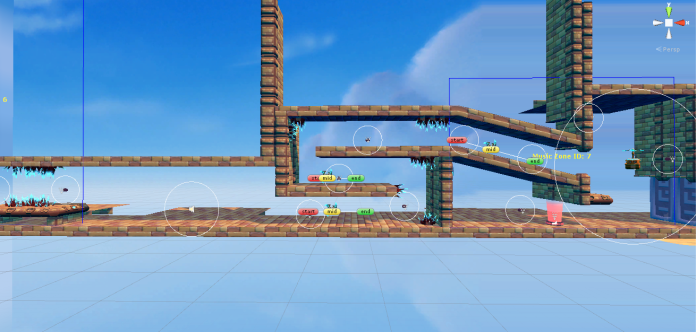
And here’s how it looks when iv’e added the environment and lighting.

And here is how it would look in-game.
The interesting part here is using a environmental lighting script (similar to a post effect box) to dynamically alter the lighting from the outdoor environment. Basically it is a script that works with world position boundary’s and a fade transition zone. Then we collect the Unity lighting settings in the script, (and some directional light templates) and cross fade them to create new lighting templates for specific regions of the level. Fun stuff! You could even access some camera effects like this, for example a LUT map filter for some really fancy stuff, but it turned out to be slightly more complex so we saved that for another time. Credits to Jens for setting up the script real nice.
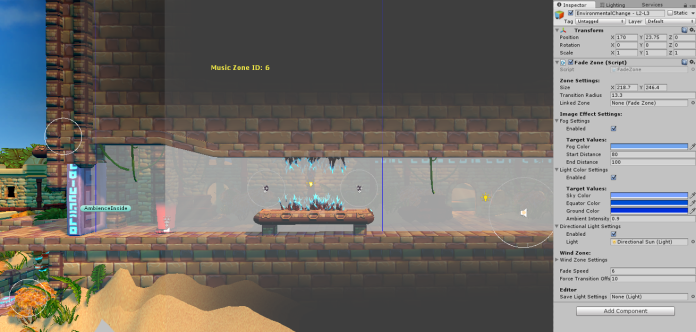
And thats that.